GraphQL tutorial
This document will give you a quick start tutorial on how to get started with OTP's GraphQL APIs. For this tutorial we will be using the GTFS GraphQL API as this is the most commonly used one.
First of all, make sure that you've loaded street and transit data into your instance by following the basic tutorial
Visual GraphQL API client
OTP has a built-in API client to help you build queries and view documentation. After having started OTP, visit http://localhost:8080/graphiql to open it.
It should look like this:
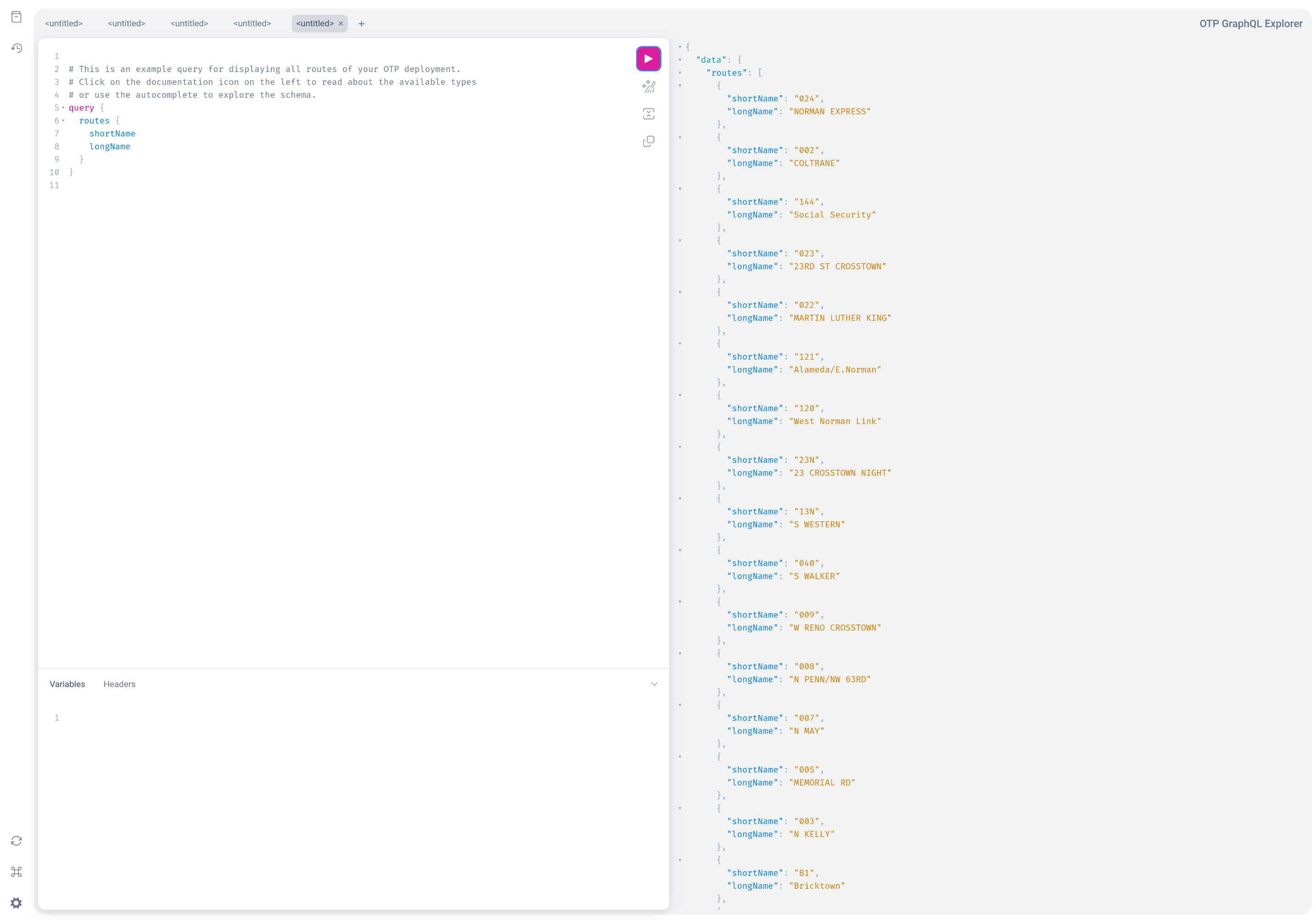
Sending your first query
For our first query we want to get the list of routes loaded into OTP. Therefore paste the following GraphQL query in the left hand panel of the page:
After pressing the "Execute query" button you should see the result of the query on the right hand side panel.
Now would be a good time to explore the auto-complete capabilities of the tool by moving the cursor into the query panel and hitting Ctrl-Space to see what other query parameters are possible.
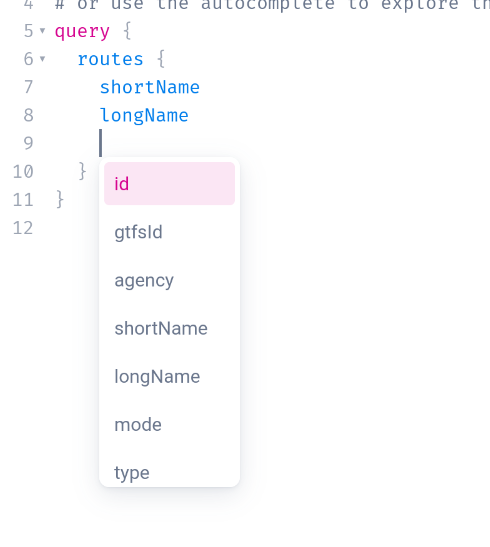
The explorer also has documentation built into it. If you hover your pointer over a property on the left hand side you can see its documentation.
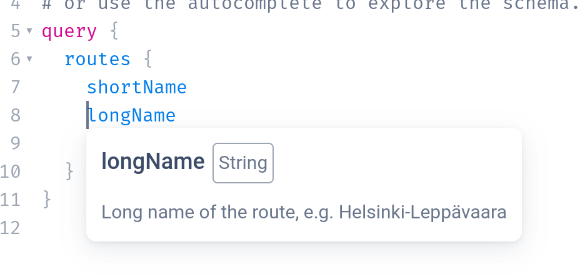
A more advanced query
Most people want to get routing results out of OTP, so lets see the query for this:
{
plan(
# these coordinates are in Portland, change this to YOUR origin
from: { lat: 45.5552, lon: -122.6534 }
# these coordinates are in Portland, change this to YOUR destination
to: { lat: 45.4908, lon: -122.5519 }
# use the correct date and time of your request
date: "2023-02-15",
time: "11:37",
# choose the transport modes you need
transportModes: [
{
mode: WALK
},
{
mode: TRANSIT
},
]) {
itineraries {
start
end
legs {
mode
from {
name
lat
lon
departure {
scheduledTime
estimated {
time
delay
}
}
}
to {
name
lat
lon
arrival {
scheduledTime
estimated {
time
delay
}
}
}
route {
gtfsId
longName
shortName
}
legGeometry {
points
}
}
}
}
}
Again, please use the autocomplete and documentation viewers to figure out what each input parameter and property means.
More examples for a variety of queries can also be found in the test code.